Creating Test Runs
Once test scope is defined well by selecting a set of test cases, it is good to create test runs from them and do further execution.
Starting Test Cycle to Create Test Runs
Launch test plan issue from which test cycle is created.
Click “…” from corresponding test cycle, then “WORKFLOW/Start”.
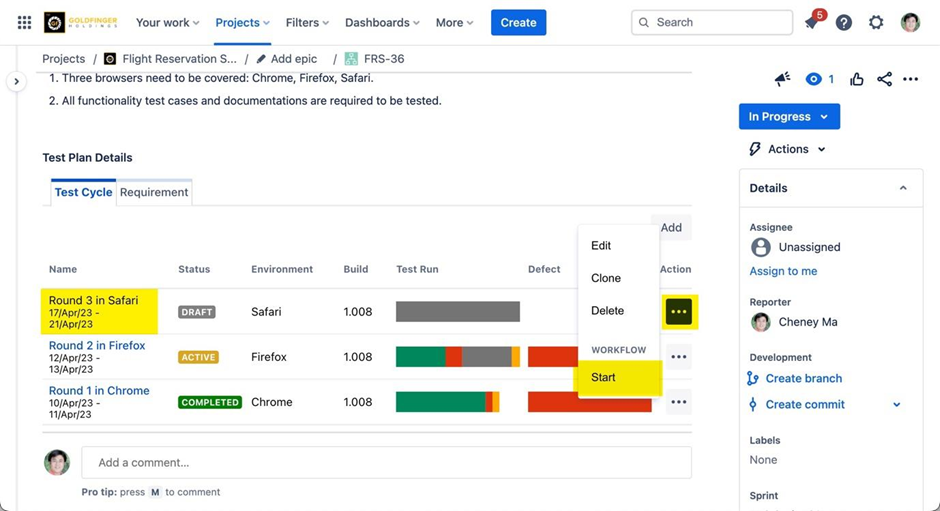
Once the test cycle is started, test cycle status will be updated to “ACTIVE” and a hyperlink will be created with test cycle name.
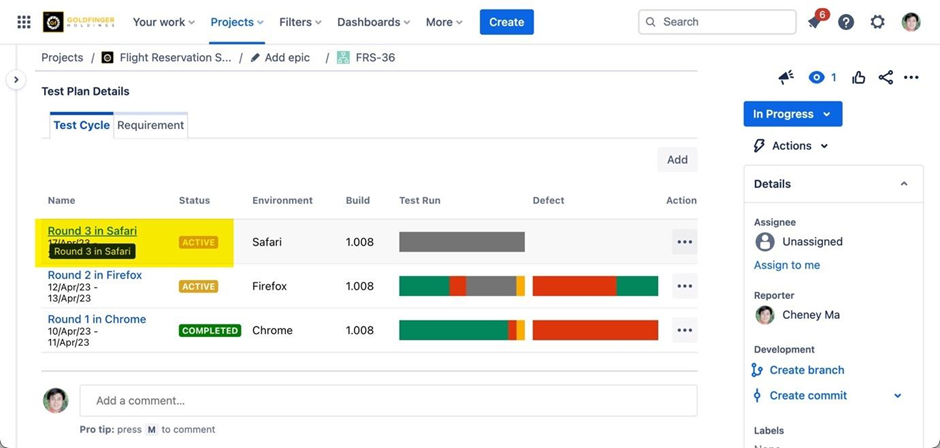
Assigning Tester
Note: You can either assign tester from a single test run or do bulk assignment from an active test cycle.
Assigning Tester from a Single Test Run
Launch an active test cycle.
From test run list, click Tester dropdown from a test run.
From Jira user list, select a user as assigned tester for that particular test run.
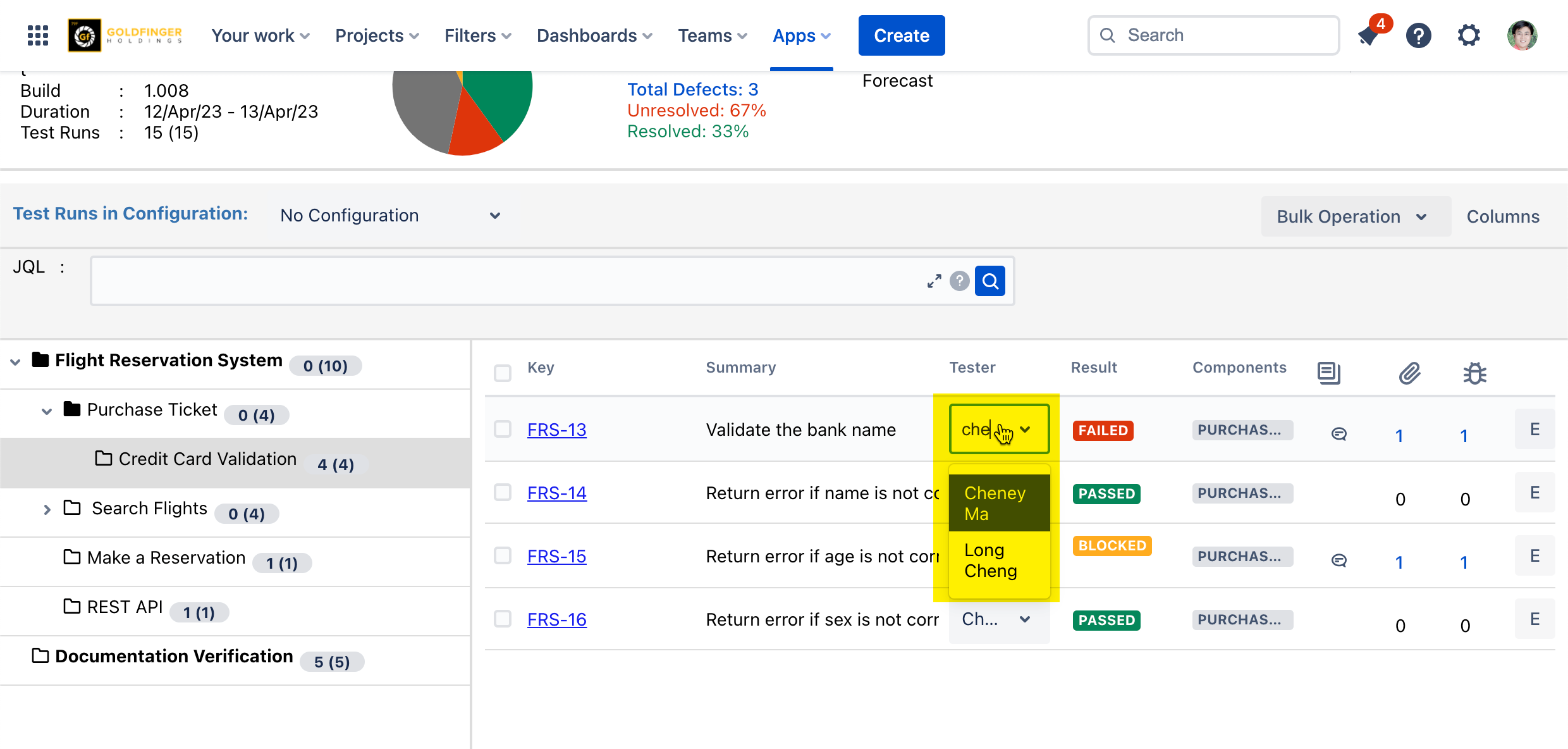
Assigning Tester from Multiple Test Runs
Launch an active test cycle.
From test run list, select multiple test runs that need to be assigned.
Click “Bulk Operation” and then select “Assign” context menu.
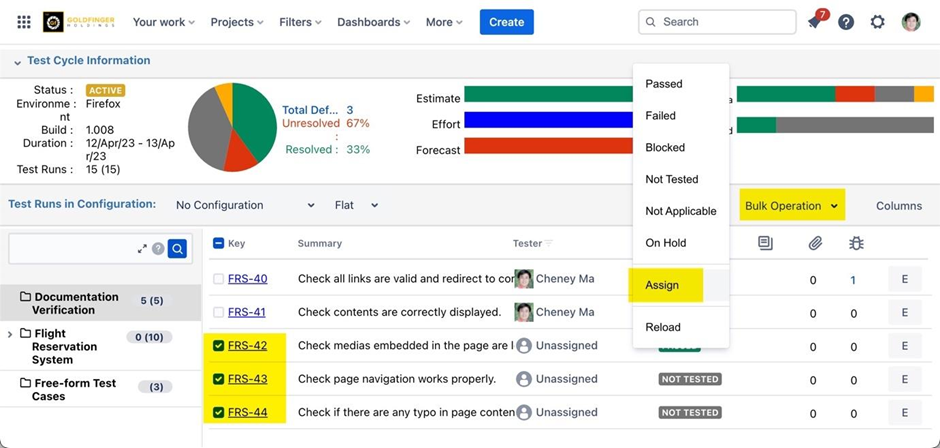
From Jira user list, select a user as assigned tester for the selected test runs.
Click “Assign” button, the corresponding test runs will be assigned to selected user.
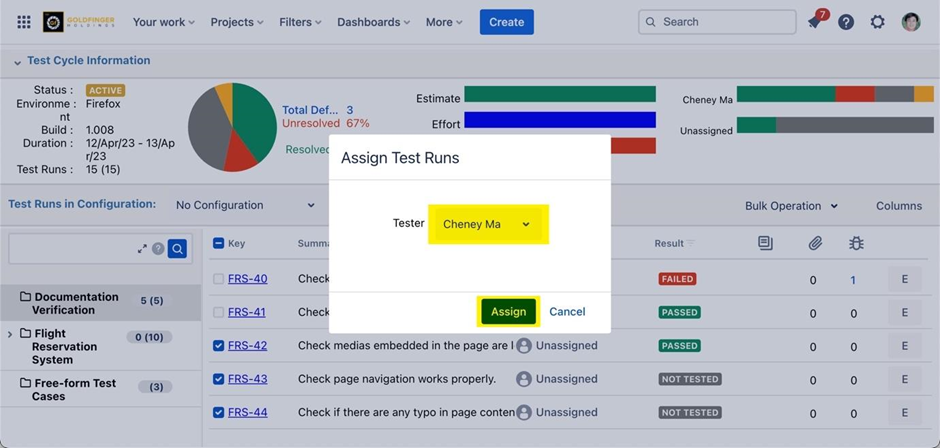
Set Test Run Urgency
Note: You need to enable this feature from Global Settings page.
Launch an active test cycle.
From test run list, select multiple test runs that you want to set urgency.
Click “Bulk Operation” and then select “Set Urgency” context menu.
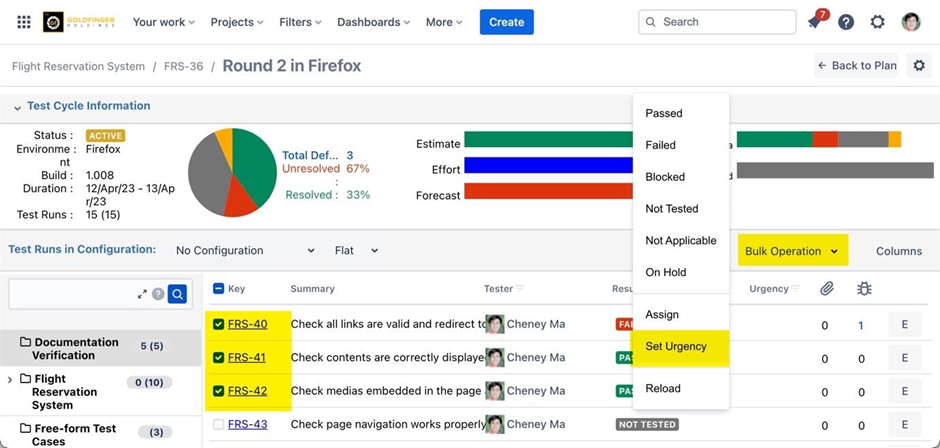
Select an urgency and then click “Update” button.
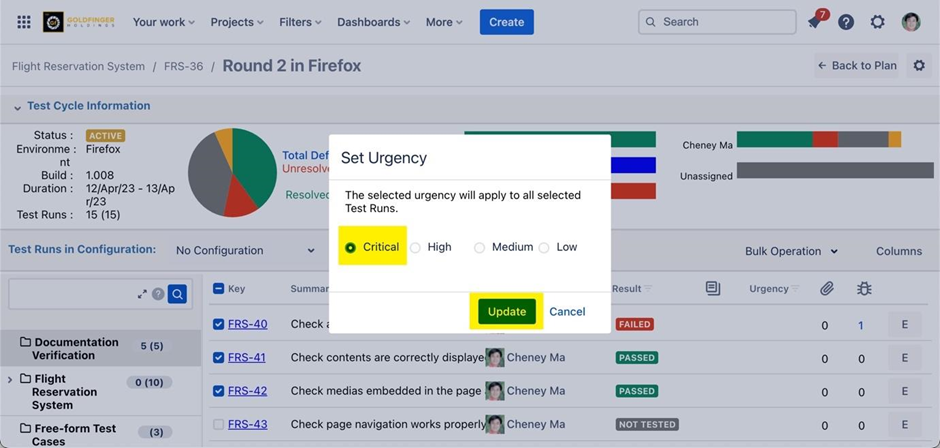
Test run urgency gets set for selected ones.
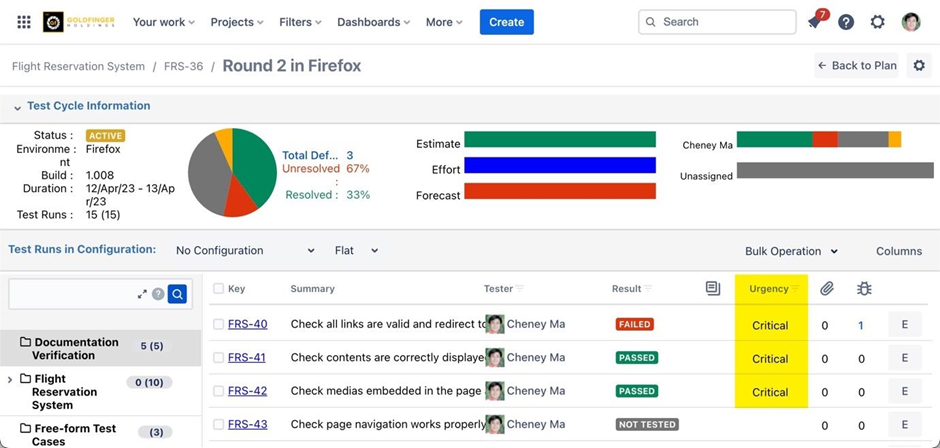
Reload Test Run
Note: if there are new updates in your test case after test run is created, reload test run is required to get the latest test case information for your current execution.
Launch an active test cycle.
If there are new updates in test case, an icon will be displayed with corresponding test run to remind the user.
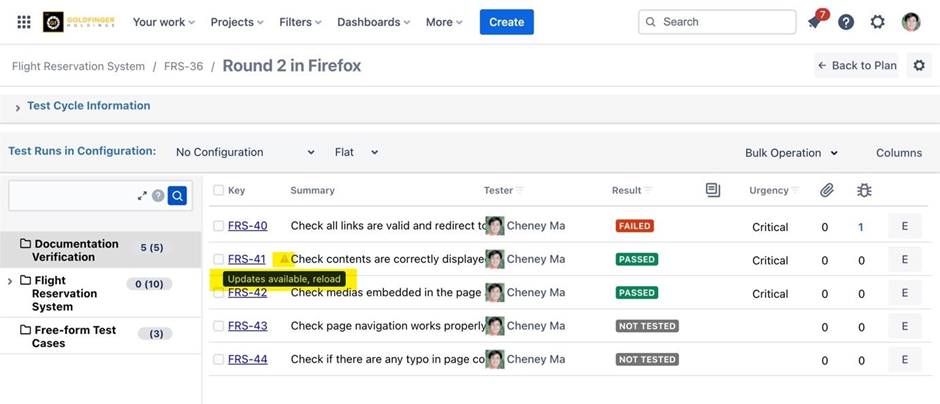
From test run list, select the test run/s those you want to reload.
Click “Bulk Operation” and then select “Reload” context menu.
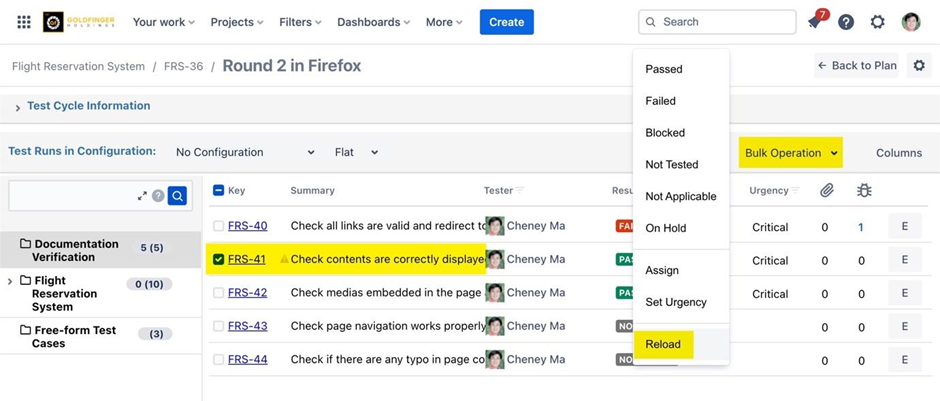
Click “Confirm” button from the pop-up window, the test run details will be updated to the latest.
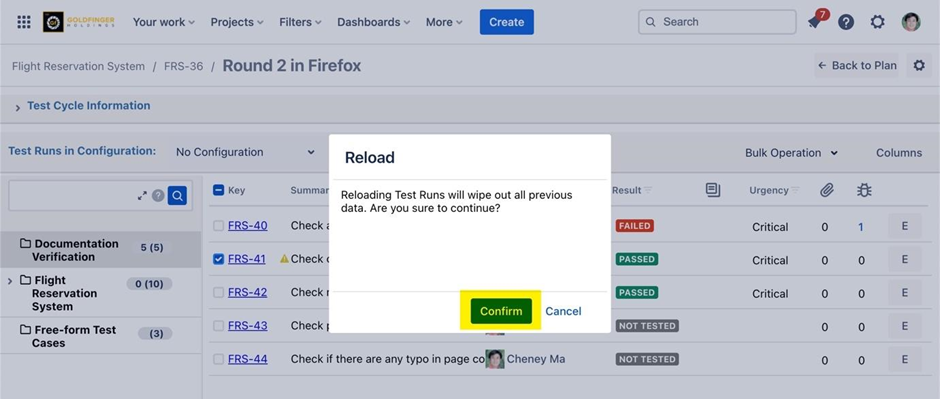
Creating Test Runs by Assigning Configurations
You must have configuration predefined in your Jira project in order to make assignment, how to define please refer to following page: Project Settings
To learn more about how configuration works with test run, please refer to Configuration
If you don't want to do any configuration assignment, just skip it and start test cycle directly.
Select the check-box adjoining the test cases under the “Test Cases and Test Runs” section.
Click the “…” button and select “Assign Configurations” from the drop-down values. The “Create Test Run” dialog appears.
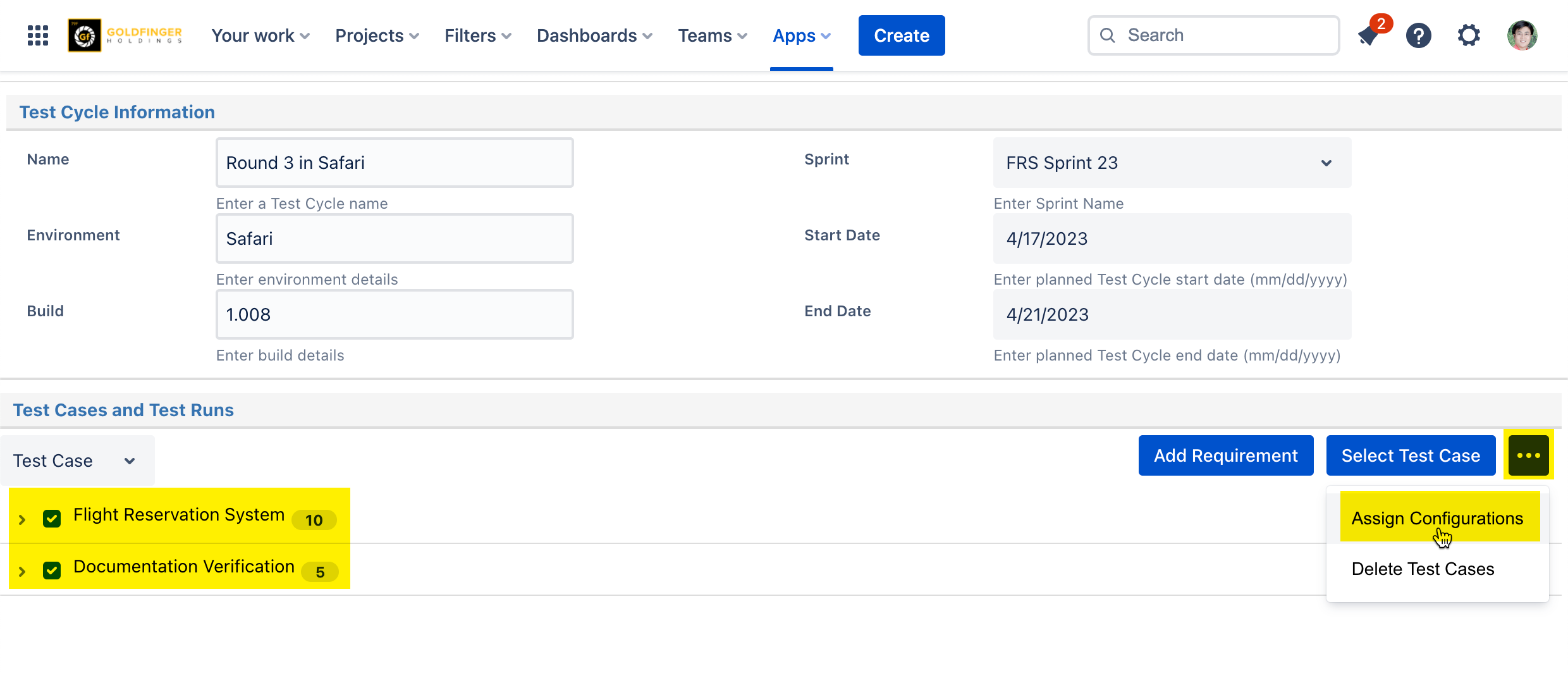
Select the “Configuration” you configured for your TestRay project.
Click “Add”. The added configuration (Instance) appears in the dialog.
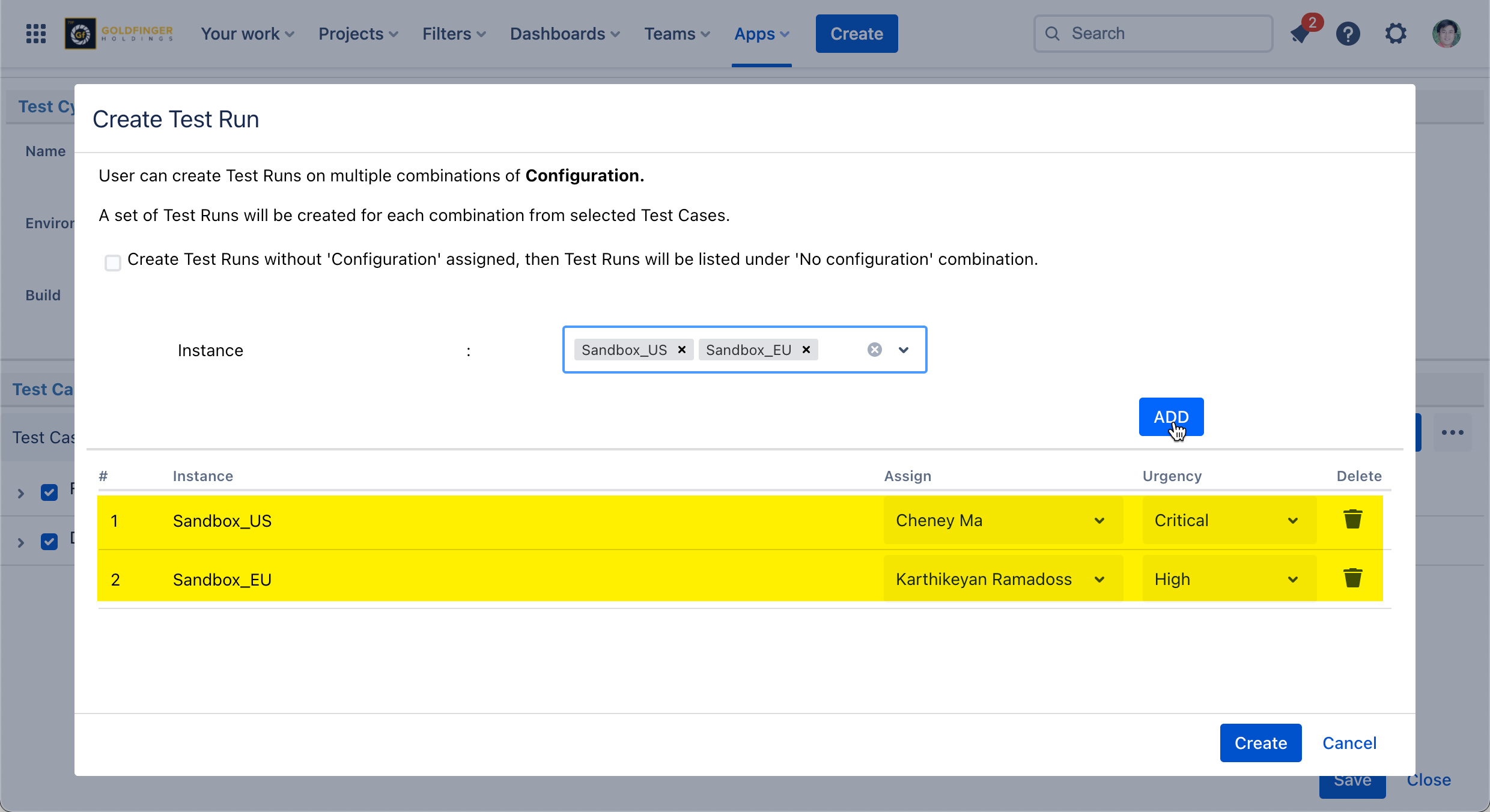
You are allowed to set ‘Tester’ and ‘Urgency’ in the dialog box now, or you can leave them blank and do it later.
Once ‘Create Test Run’ process is done, it will quit ‘EDITING’ mode and launch test cycle in ‘Execution’ mode.
Once test runs are created and assigned, it is good for next step: Executing Test Run/s
.png)