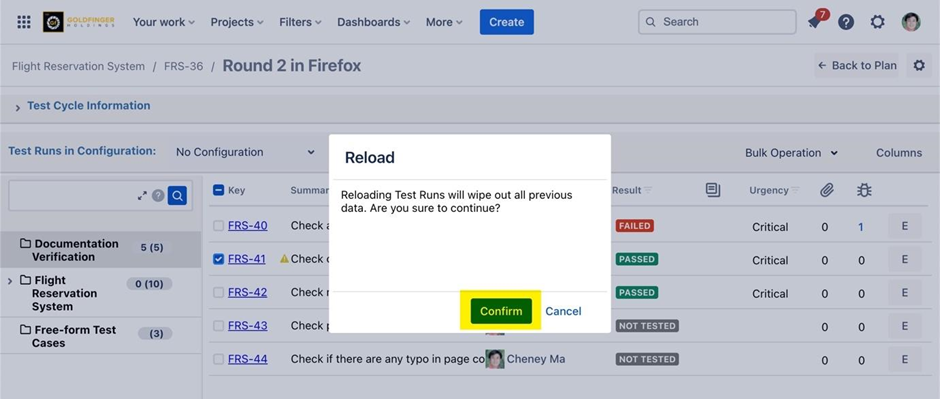Starting Test Cycle
Once test runs are created from test cases, it is good to start test cycle for further execution.
Launch test plan issue from which test cycle is created.
Click “…” from corresponding test cycle, then WORKFLOW/Start
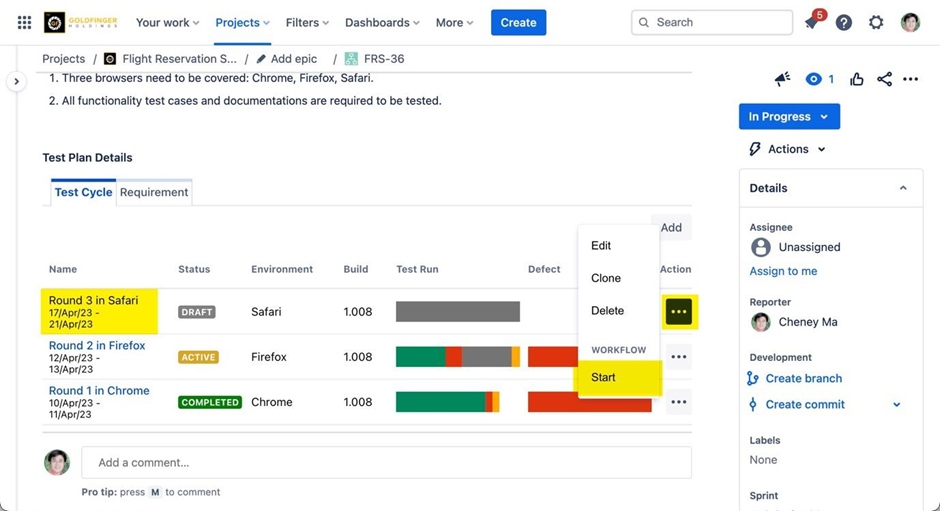
Once the test cycle is started, test cycle status will be updated to “ACTIVE” and a hyperlink will be created with test cycle name.
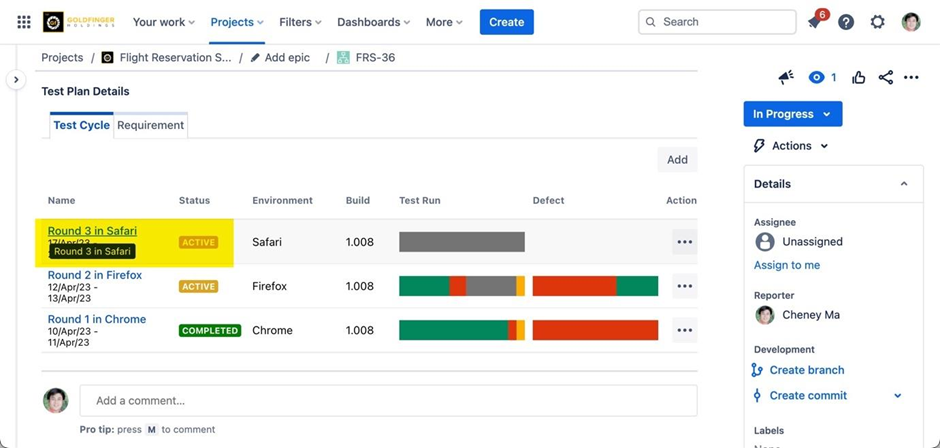
Assigning Tester from Multiple Test Runs
Launch an active test cycle.
From test run list, select multiple test runs that need to be assigned.
Click “Bulk Operation” and then select “Assign” context menu.
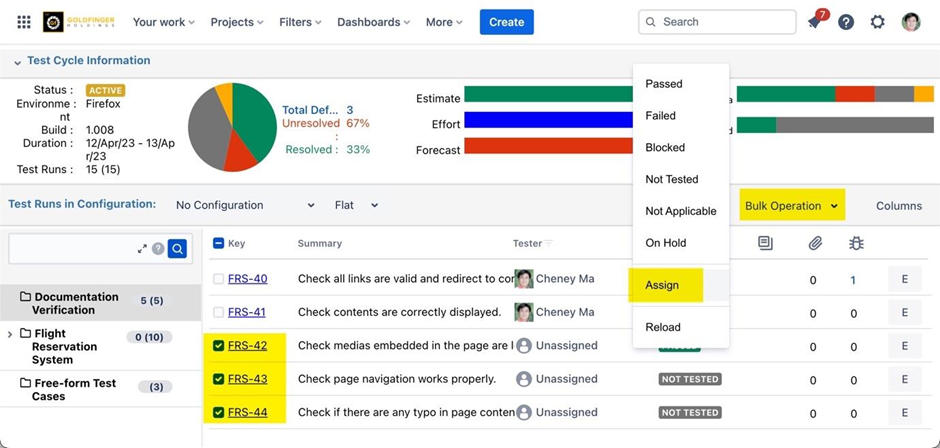
From Jira user list, select a user as assigned tester for the selected test runs.
Click “Assign” button, the corresponding test runs will be assigned to selected user.
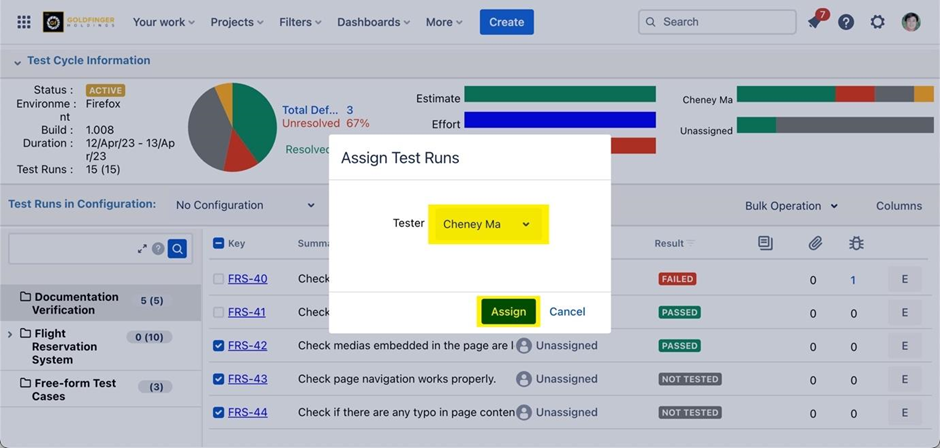
Set Test Run Urgency
Note: You need to enable this feature from “Global Settings” page.
Launch an active test cycle.
From test run list, select multiple test runs that you want to set urgency.
Click “Bulk Operation” and then select “Set Urgency” context menu.
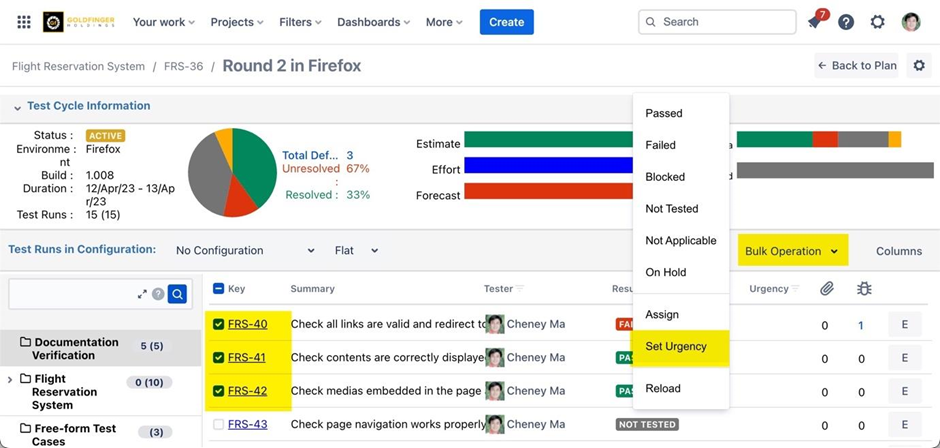
Select an urgency and then click “Update” button.
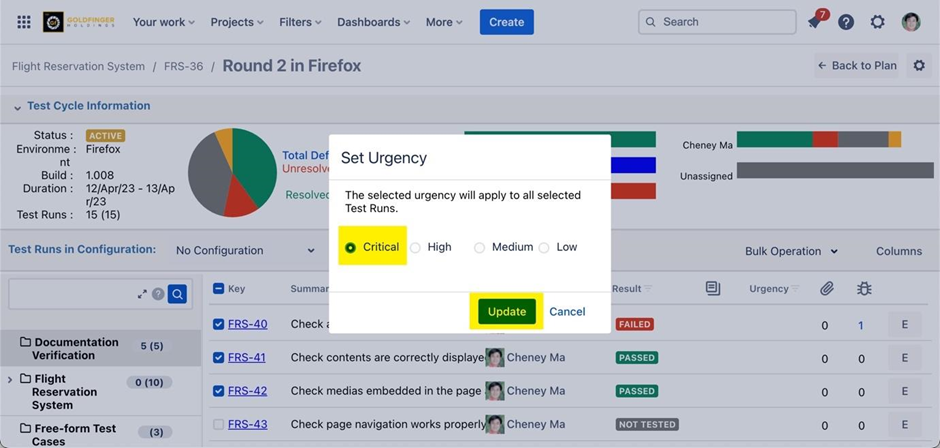
Test run urgency gets set for selected ones.
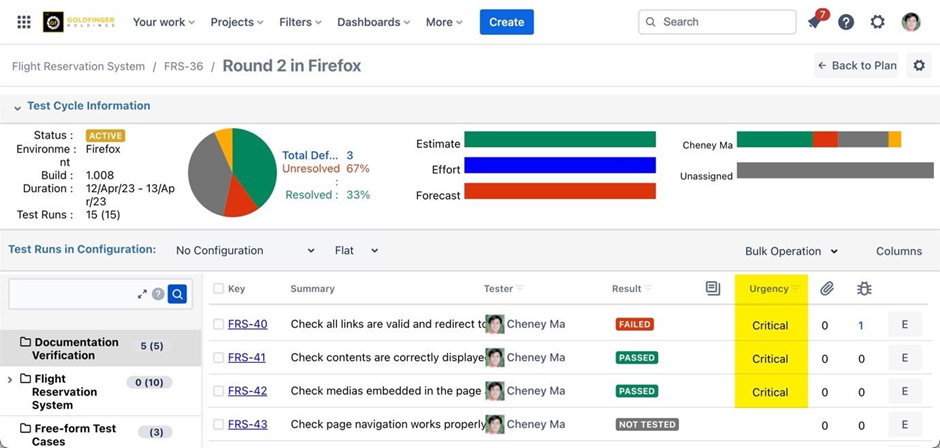
Reload Test Run
Note: if there are new updates in your test case, reload test run is required to get the latest test case information for your current execution.
Launch an active test cycle.
If there are new updates in test case, an icon will be displayed with corresponding test run to remind the user.

From test run list, select the test run/s those you want to reload.
Click “Bulk Operation” and then select “Reload” context menu.
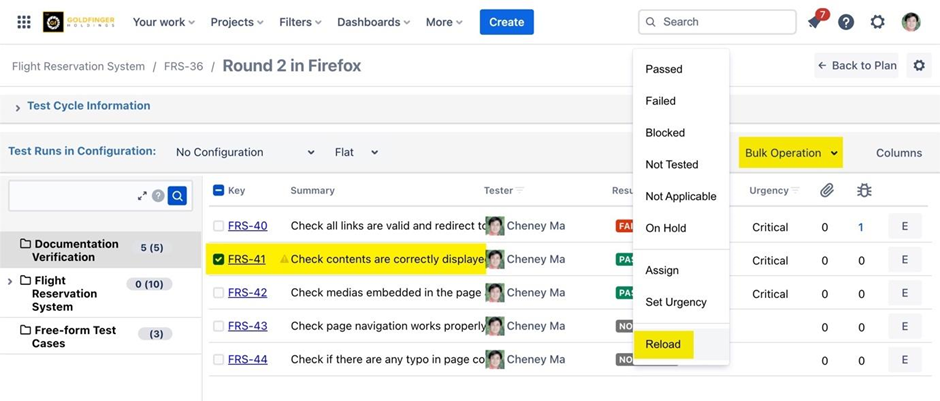
Click “Confirm” button from the pop-up window, the test run details will be updated to the latest.