Exporting Test Cases
User can define which fields to be exported, please refer to: User Settings
All fields in Jira instance will be exported if these is no settings done in User Settings
Exporting a Test Suite/Sub Suite with Test Case Members
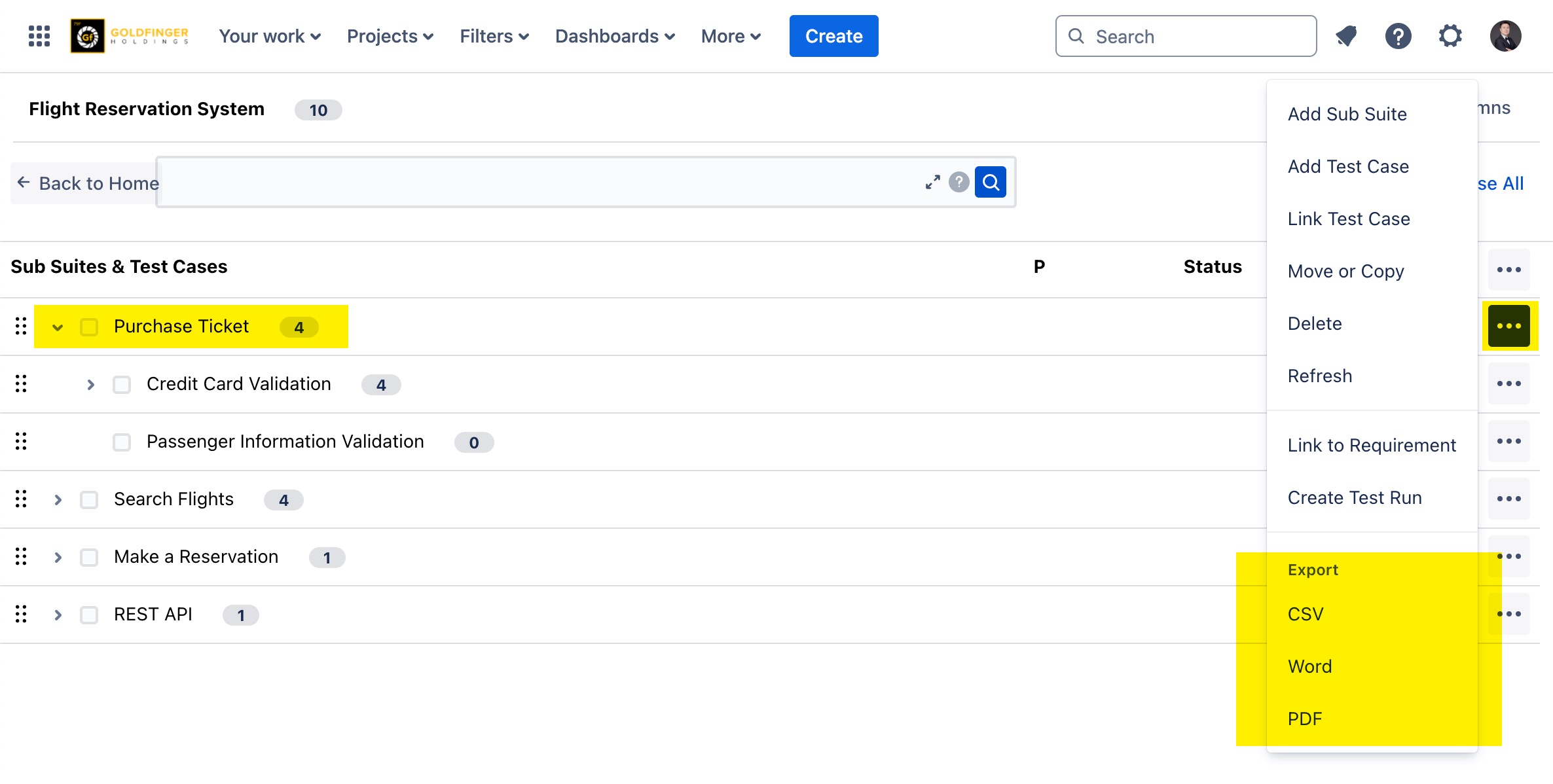
Exporting Multiple Test Cases
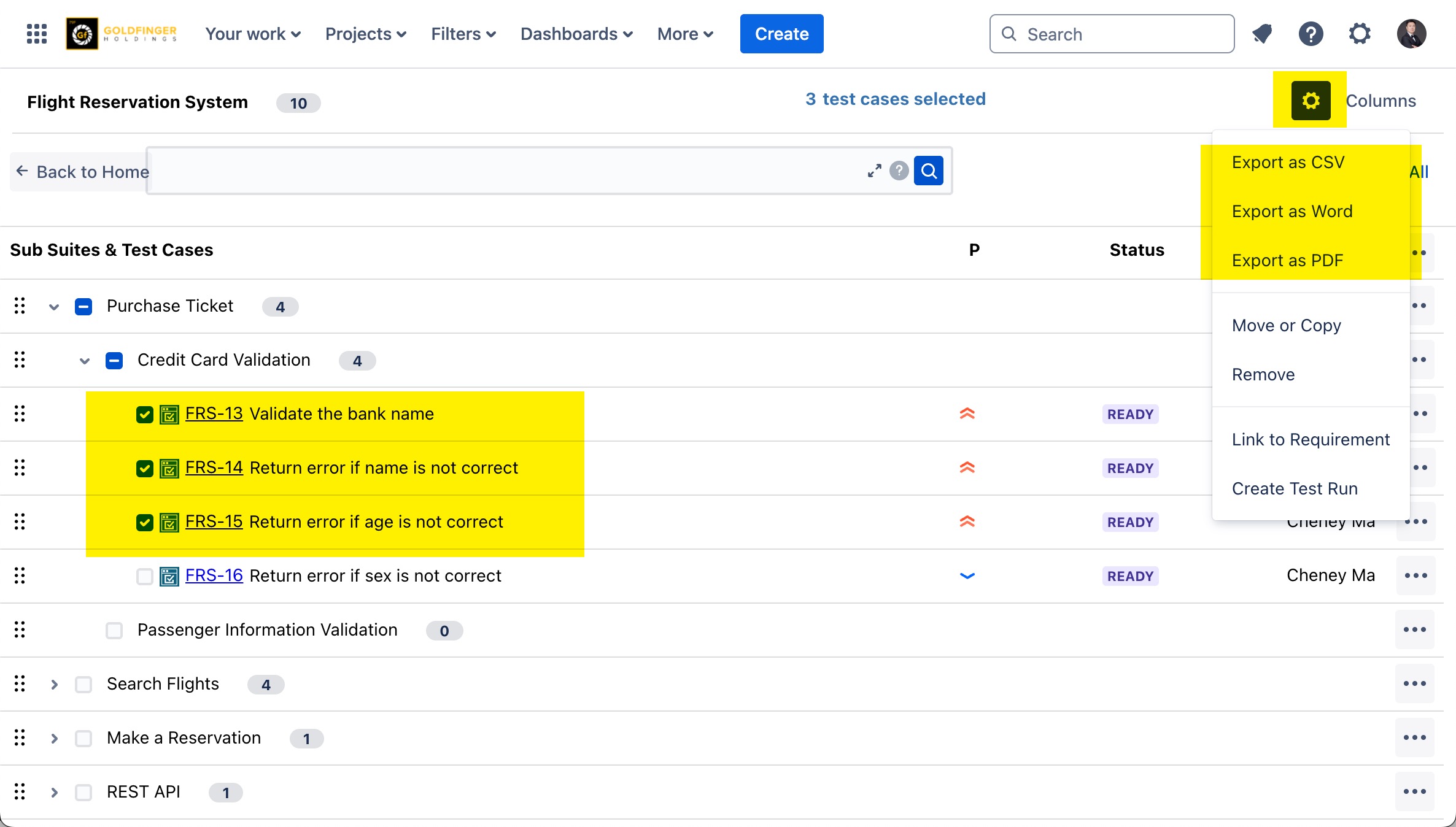
Importing Test Cases
It requires proper permissions listed below for Jira user whom is going to do test case import:
Jira ‘Create Issues’ permission
Jira ‘Modify Reporter’ permission
TestRay ‘Manage Test Cases’ permission
TestRay ‘Manage Test Suites’ permission
Go to the ‘’Test Suites’’ page.
Click the ‘’Import Test Cases’’ tab.
Click ‘’Import’’. The TestRay Importer page appears.
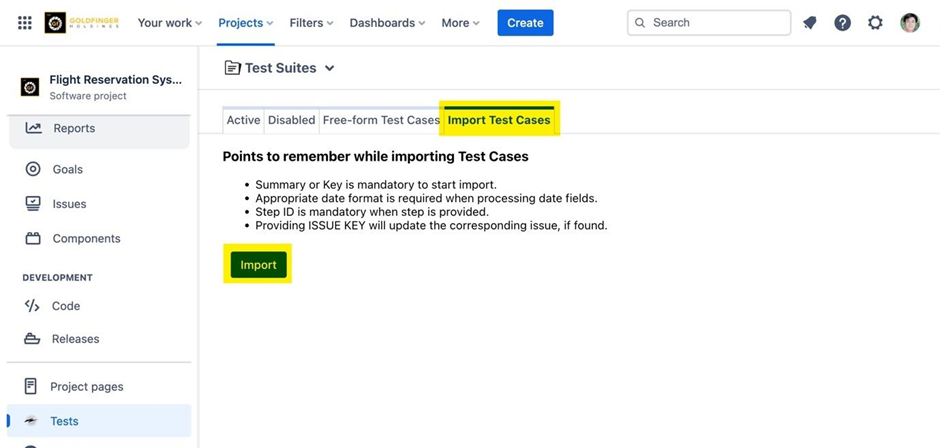
Click ‘Browse’.
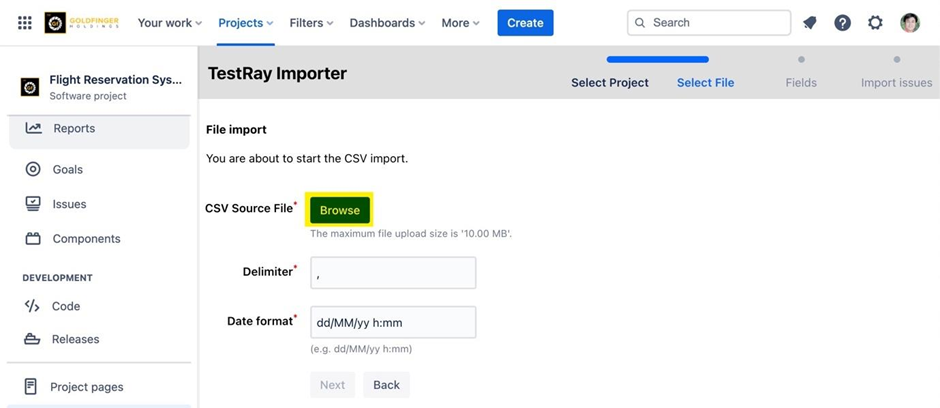
Browse to the test case import file and click ‘’Open’’.
Click ‘’Next’’.
Select the appropriate value in JIRA Field column.
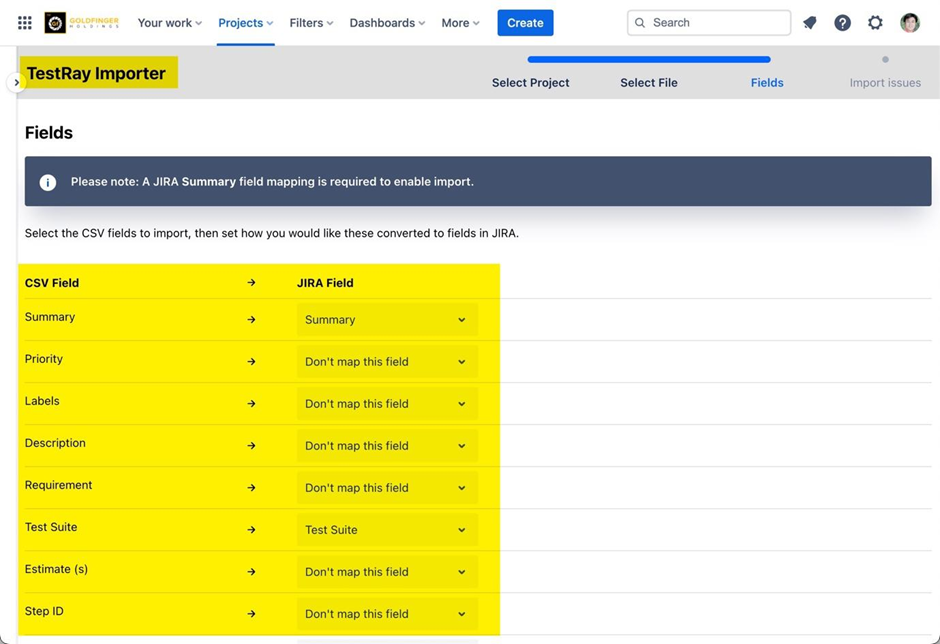
Click ‘’Import’’.
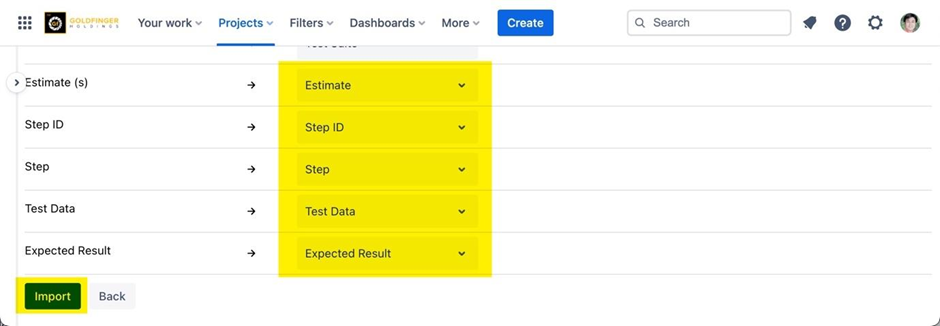
Note: This will create test cases in the ‘’Test Suites’’ page.
.png)