Viewing and Managing Requirements Centrally
Requirements Page
Note: The Requirements page helps to view as well as centrally manage all requirements.
Navigate to Projects -> Tests -> Requirements. The Requirements page appears.
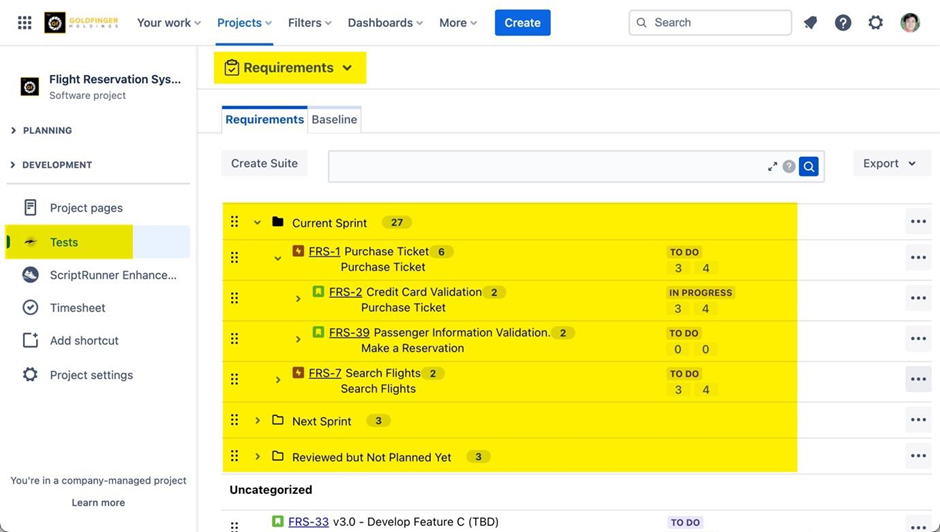
Creating Requirement Suite
Note: The requirement suite can be created to group and categorize requirements.
Click “Create Suite” button.
Enter the name of the new suite and click the save icon.
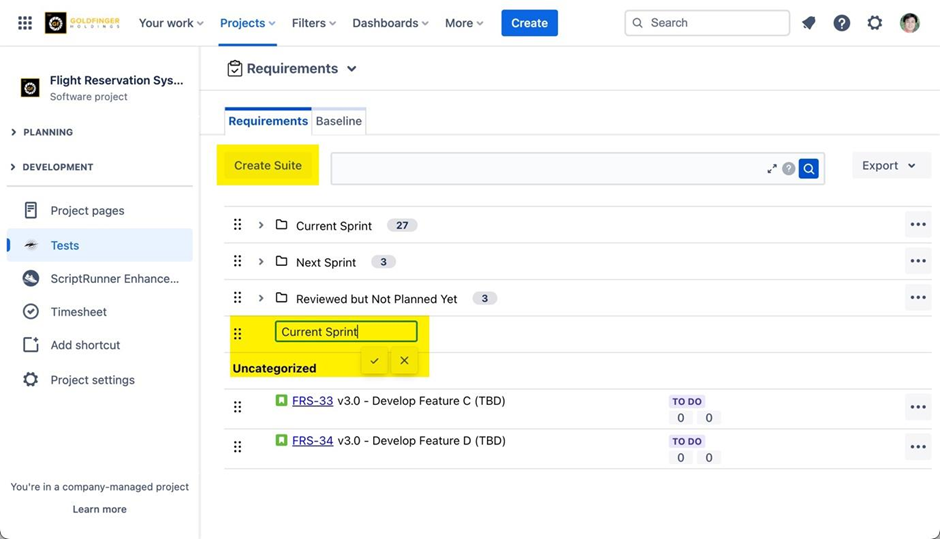
Drag and drop the relevant requirement into the newly created suite.
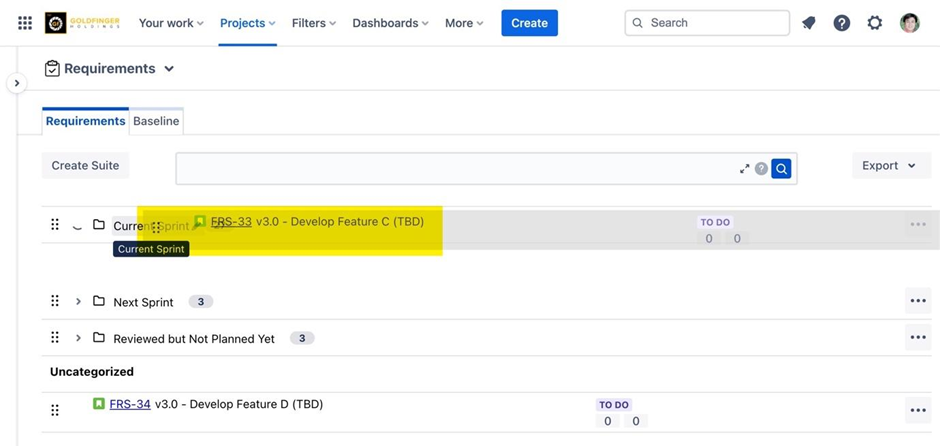
Note: If you expand the suite, you can view the requirement being grouped into a folder structure.
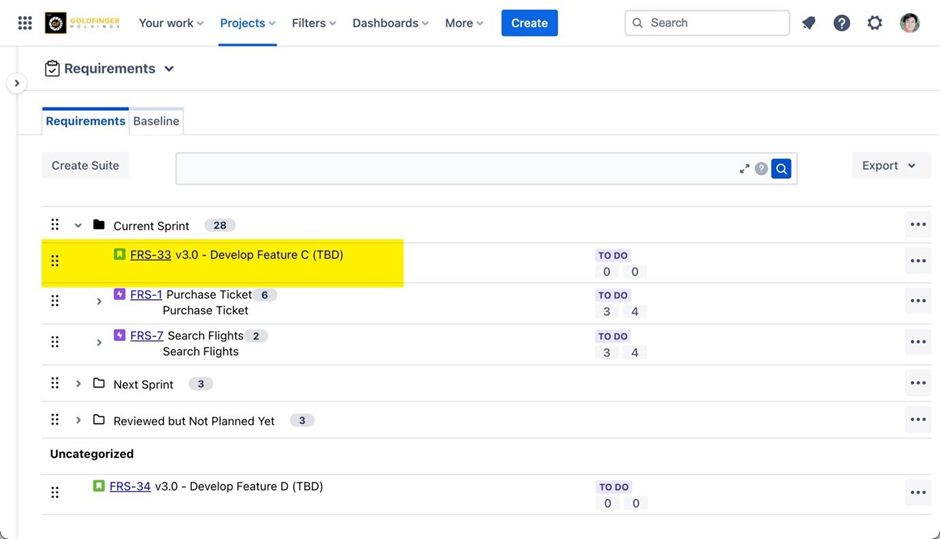
Note: From the requirement grouped in this folder structure, you can also get information about the test cases, test plans, and other test related information by clicking the metrics available for the test cases.
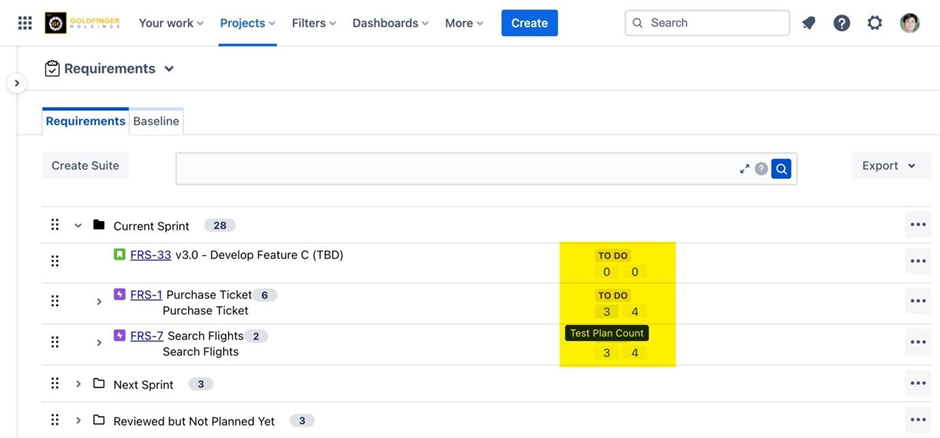
Moving Requirement Suite/Sub Suite
User can drag and drop to reorder requirement suite in the list.
User also drag a sub suite to other requirement suite.
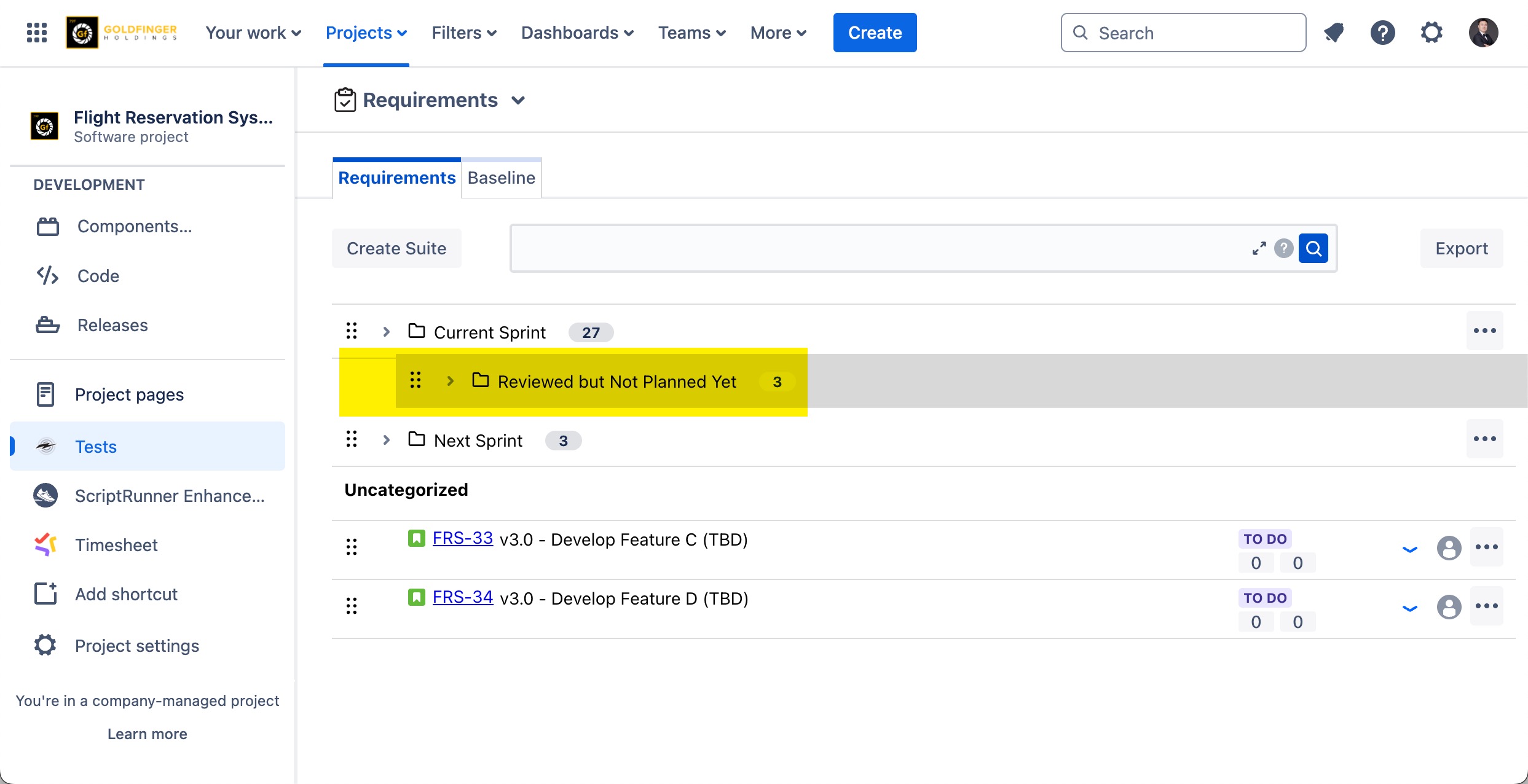
Exporting Requirement Suite with Requirement Issues
Note: All requirement issues inside the requirement suite will be exported.
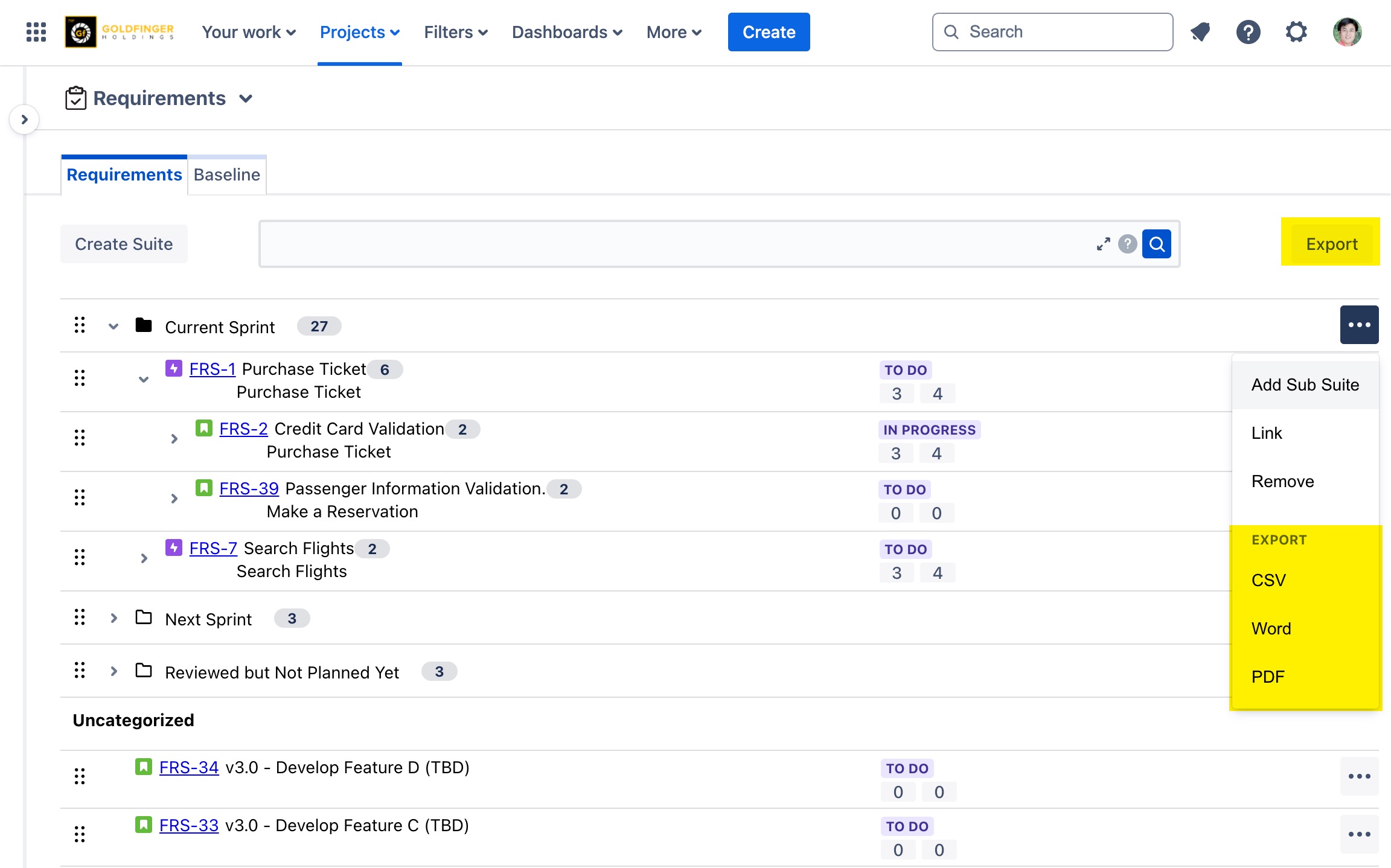
.png)