Creating Test Steps
Creating Test Steps by Manual
Click a test case link under the test suite/sub suite. The test case page appears.
In the test details section, enter the step details in the step box and click “Save”.
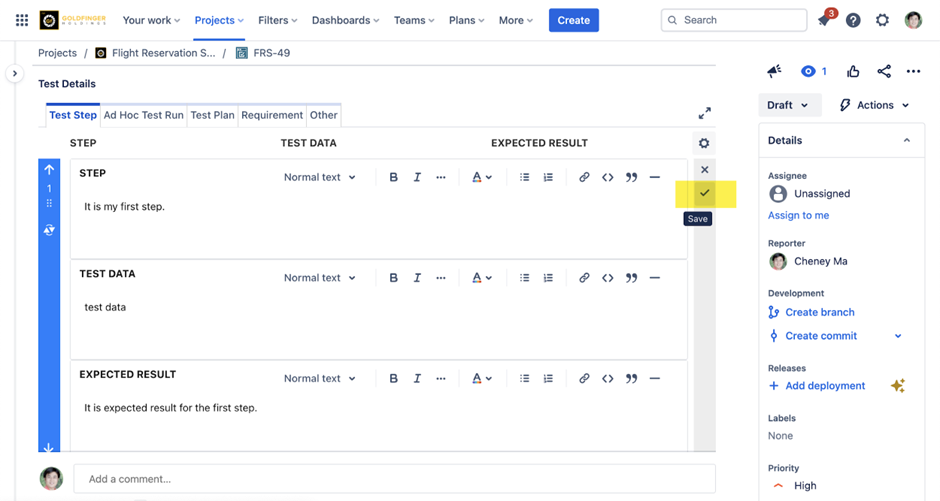
Enter the next step in the subsequent step box.
Enter the expected result in the Expected Result text box.
Click “Save”. Two steps are created.
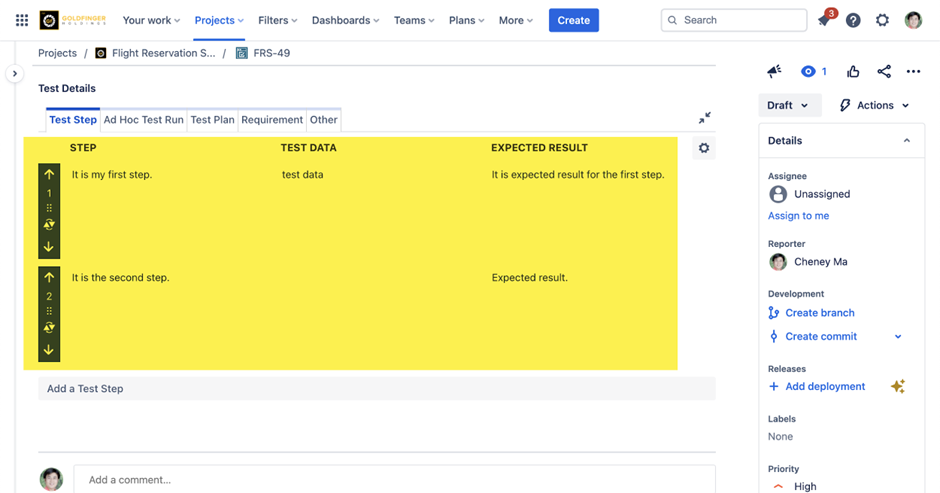
User also can clone an existing test step to make a new one.
Creating Test Steps by Import
In the test details section, click gear icon and then “Import” context menu.
Browse to your test step import file and complete import.
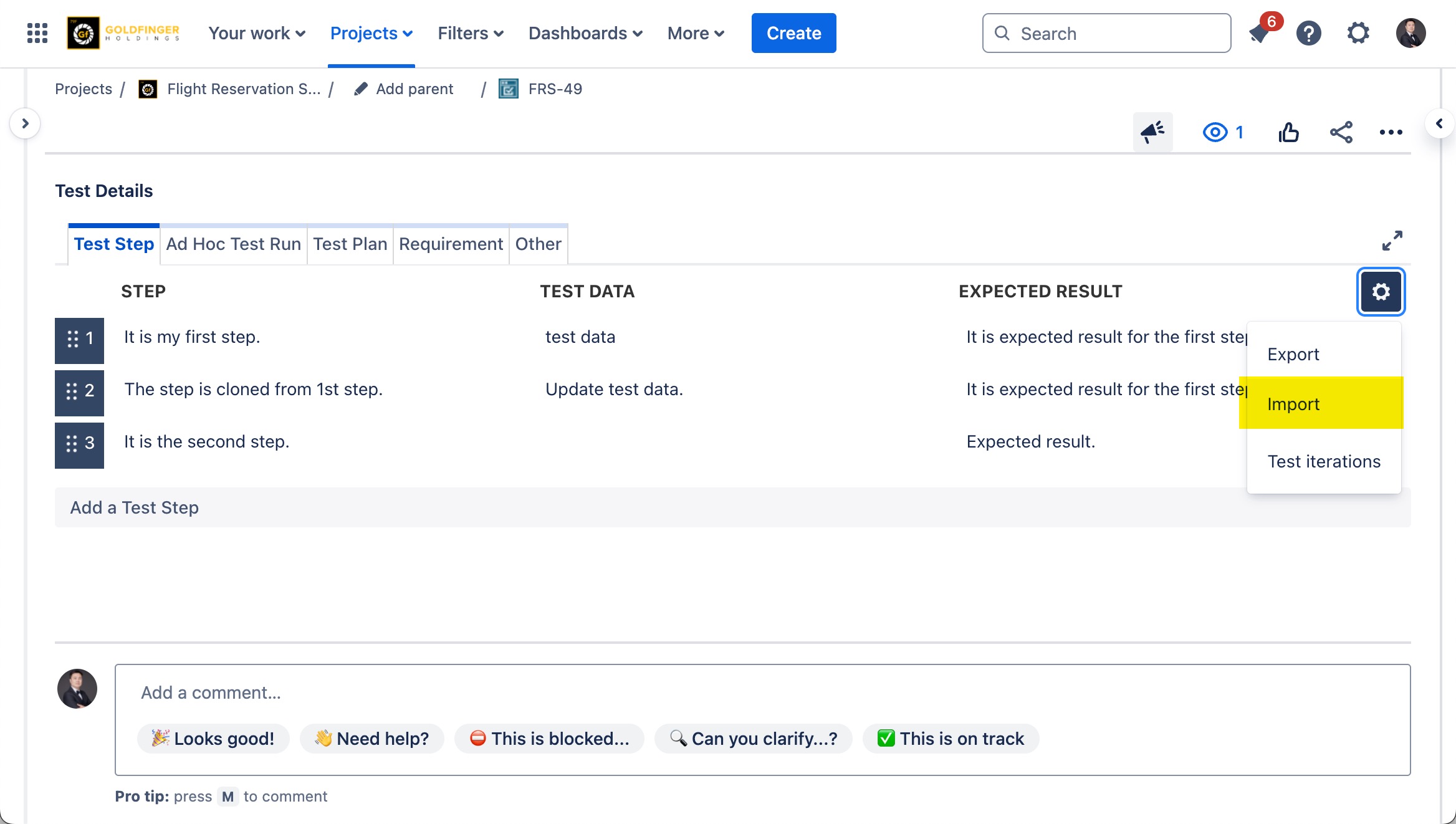
Below is the test step template file, please follow the format in the file when creating your own import file.
Import test step will replace all existing steps by the steps from import file.
.png)